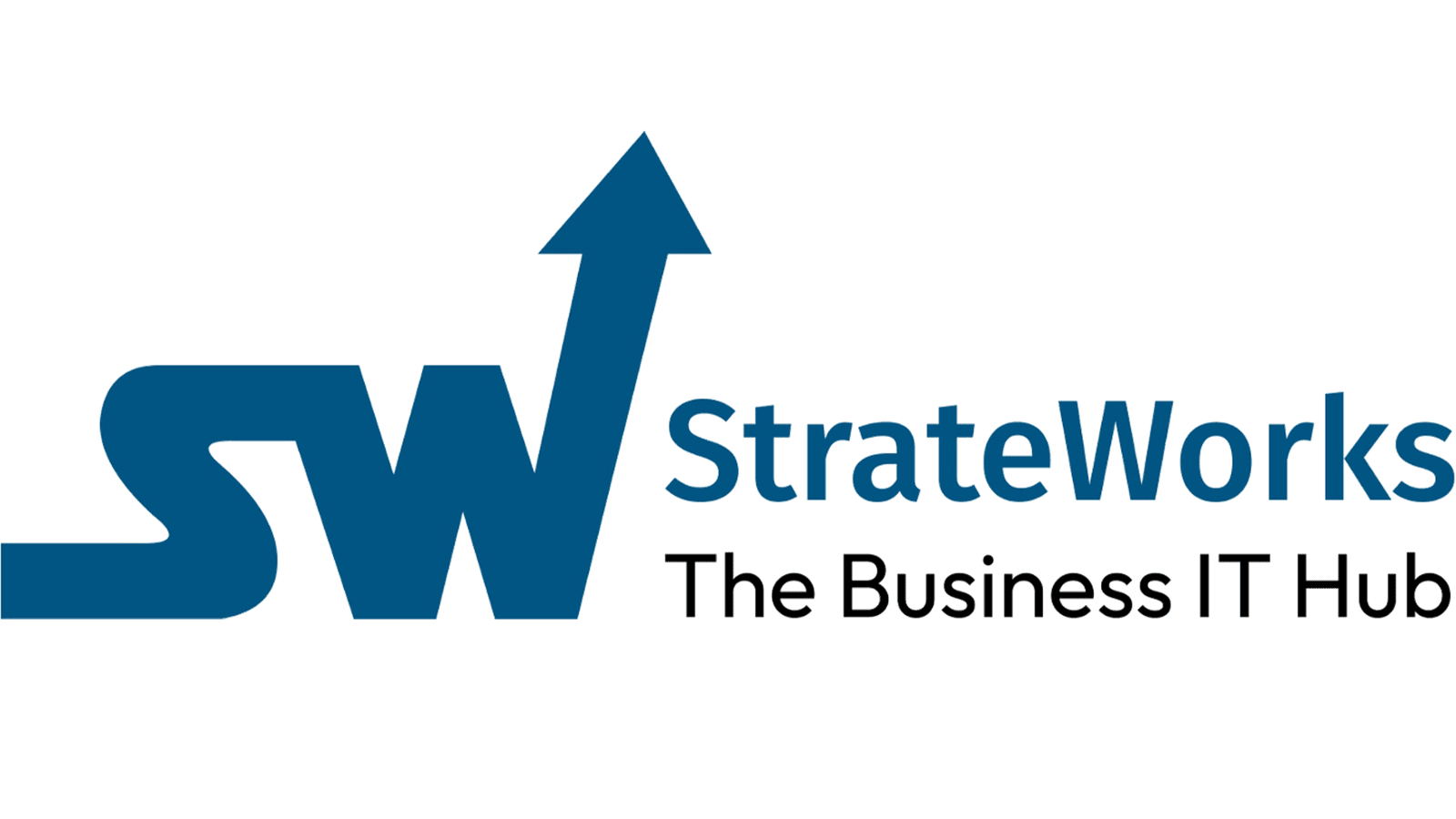How to Close a Financial Year in Zoho Books?
Check Invoices and Bills
Before closing the year, you should ensure that all invoices and bills are properly finalized and not left in a draft or pending approval status.
Check Invoices:
1. Go to Sales > Invoices:
o Check for any invoices in the Draft or Pending Approval status.
o Filter your invoices by status to easily find them.
2. Review and Finalize:
o For any invoice in Draft or Pending Approval status, either approve or delete them based on their relevance.
o You can click on each invoice to open it and approve or delete it.
Check Bills:
1. Go to Purchases > Bills:
o Like invoices, filter for bills in Draft or Pending Approval status.
2. Review and Finalize:
o Review each bill and ensure that it is either approved or deleted as needed.
o Open the bill and click Approve to finalize or Delete if it's not needed.
Write Off Bills and Invoices (Bad Debt or Unrecoverable Amounts)
If you have invoices or bills that are uncollectible (e.g., bad debts) or need to be written off due to some reason, Zoho Books allows you to handle this through the "Write Off" feature.
Write Off an Invoice (Bad Debt):
1. Go to Sales > Invoices and select the invoice you wish to write off.
2. Click on 'More' (three dots) > 'Write Off'.
3. Choose the write-off amount: You can write off the entire invoice amount or just a portion of it.
4. Save: Once the write-off is done, the balance will be reduced, and the invoice status will be updated.
Write Off a Bill:
Need to pass a manual journal.
For Example:
Accounts Payable
| Vendor Name | DR. |
Other Charges
|
| CR. |
After that, apply this credit to the pending bill and the status will be updated.
Reevaluate Inventory Using Inventory Adjustments at Year-End
To reevaluate your inventory at year-end in Zoho Books, you can use the Inventory Adjustments feature to ensure your stock reflects the correct value. This may be necessary for stocktaking or to account for any discrepancies in quantity or value. > Go to Items > Adjustments:
• This section allows you to make adjustments to inventory quantities and values.
> Create an Adjustment:
• Click on + New Adjustment.
• Select the Adjustment Type (either Quantity or Value-based adjustment).
• For Value-based adjustments, you'll need to specify the new valuation for the items.
> Select Items to Adjust:
• Choose the items you need to adjust and enter the new values or quantities. If you are doing a value adjustment, you can enter the new current value for item.
> Reason for Adjustment:
• Select or add a reason for the adjustment, such as stock discrepancies, stocktaking corrections, or revaluation for year-end.
> Save Adjustment:
• Once you've entered the necessary information, save the adjustment. This will update your inventory and reflect the new value or quantities in your reports.
Review Foreign Currency Accounts and Transactions
A currency adjustment is typically required when:
• The balance in your foreign currency account has changed due to exchange rate fluctuations.
• Unrealized gains or losses from foreign currency transactions need to be reflected in your financial statements.
Perform Currency Adjustment in Zoho Books
To apply a currency adjustment to your foreign currency accounts, you will follow these steps:
Steps to Make Currency Adjustment:
1 Go to Accounting > Currency Adjustments:
• In Zoho Books, go to Accounting and click on Currency Adjustments. This is where you will record adjustments related to foreign currency accounts.
2 Create a Currency Adjustment:
• Click on ‘+ New Currency Adjustment
• Choose the currency that you need to adjust.
• Select the foreign currency account (e.g., a USD bank account or payable/receivable in a foreign currency).
3 Enter the Adjustment Details:
• Enter the date of the adjustment (usually at the end of the financial year or the date you’re finalizing the year).
• Zoho Books will show the current exchange rate for the selected currency. You can adjust it if needed, or you can use the historical exchange rate if required for accurate year-end reporting.
• The system will automatically calculate the unrealized gains or losses based on the difference between the previous exchange rate and the current exchange rate.
> Save the Adjustment:
• After reviewing the details, save the currency adjustment. This will automatically update the foreign currency balances and reflect any unrealized gains or losses in your Profit & Loss or Balance Sheet.
Double-check and Finalize Reports:
After writing off invoices, bills, and adjusting your inventory, it's essential to check your financial reports:
Reconcile your bank accounts and any foreign currency accounts to ensure all balances are correct.
- Profit & Loss Report: Make sure your revenue and expenses are correctly accounted for, including any bad debts written off.
- Balance Sheet Report: Ensure that your liabilities and assets are updated after adjustments and write-offs.
- Inventory Reports: Verify that your stock and its valuation are correct after the year-end adjustments.
How to Start a New Financial Year in Zoho Books?
In Zoho Books, the closing balances are automatically carried forward when you close the previous financial year and start a new one.
Lock Transactions for the Closed Financial Year
Lock transactions for the previous financial year. This prevents any accidental edits or deletions of finalized transactions.
Steps to Lock the Previous Financial Year:
- Go to Settings > Financial Year:
- After you’ve closed your previous year, Zoho Books will give you the option to lock transactions.
- Lock the Financial Year:
- Once the year is locked, no further edits or deletions can be made to transactions that belong to the previous year unless you unlock it.
Update Number Series for the New Financial Year
To maintain proper sequencing for invoices, bills, and other transactions, you may want to reset or update the number series for the new financial year.
Automatic Restart the Number series
Please head to Settings > Customization > click Transaction number series > Select the series> in the Restart Numbering column > you can select Yearly > by this based on your fiscal period the transaction series will restart yearly.
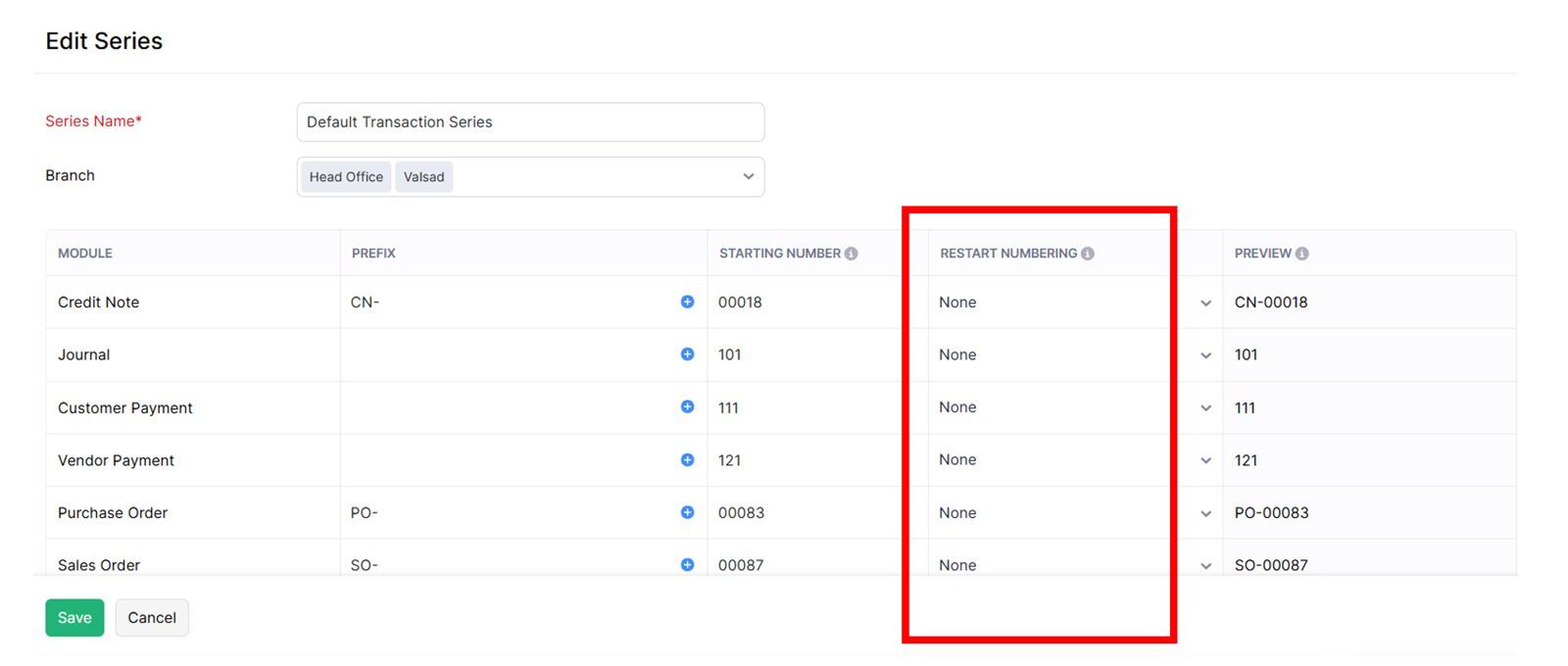
Or can add the transaction series number manually.
In Zoho Books, when you close the financial year, the profits (or losses) are typically carried forward to the Retained Earnings account by default. However, if you need to distribute profits to the shareholders or owners (for example, to pay dividends), this is usually done through a journal entry on 1st April of respective year.
o Debit the Retained Earnings account for the amount you wish to distribute. This reflects a reduction in retained earnings as the profits are being distributed.
o Credit the appropriate account where the profit will go. For example, if you are distributing profits to the owners, use an Owner’s Draw or Shareholder’s Distribution account.